Child and Tree Domain Workflow
The following diagram illustrates the Active Directory Domain Services configuration process when you previously installed the AD DS role and you have started the Active Directory Domain Services Configuration Wizard using Server Manager to create a new domain in an existing forest.

Child and Tree Domain Windows PowerShell
| ADDSDeployment Cmdlet | Arguments (Bold arguments are required. Italicized arguments can be specified by using Windows PowerShell or the AD DS Configuration Wizard.) |
| Install-AddsDomain | -SkipPreChecks
-NewDomainName -ParentDomainName -SafeModeAdministratorPassword -ADPrepCredential -AllowDomainReinstall -Confirm -CreateDNSDelegation -Credential -DatabasePath -DNSDelegationCredential -NoDNSOnNetwork -DomainMode -DomainType -Force -InstallDNS -LogPath -NewDomainNetBIOSName -NoGlobalCatalog -NoNorebootoncompletion -ReplicationSourceDC -SiteName -SkipAutoConfigureDNS -SYSVOLPath -Whatif |

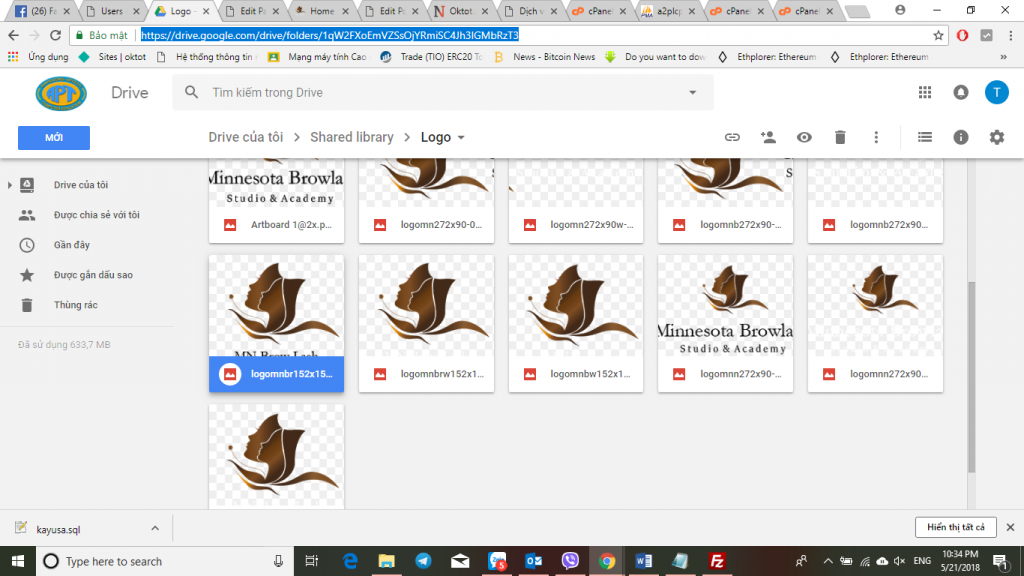
thanks
thanks happy day
ok
ok hay
Ok good
k